QUICK TO DO LIST BEFORE YOU PARTICIPATE
Virtual Enablement (VE) experiences are technologically advanced 3D games designed to simulate complex team building activities; therefore, you need to ensure that your computer system is effectively set up to participate in these sophisticated team-building experiences.
We built a checklist below to follow, so you have everything ready before participating in any VE session. When well prepared, you will have a higher chance of having a positive, productive, and fun experience.
Let’s start with the checklist below, but do not leave this to the last minute. Do it in advance to get the opportunity to remediate any issues you might experience beforehand.
How to Register in the Platform
- Navigate your browser to the IVWM.ORG, select to register at the customer portal, and create an account. Click here to register.
- After completing the registration successfully and confirming your email (check your spam folder), you need to come back here to this website and log in using the same credential you used to register at the IVWM Website.
- You will be directed to the platform's dashboard, where you can see the calendar and your scheduled Virtual team building activities.
- When the organizer or facilitator starts the session, the system will notify you to join the session directly; therefore, you need to turn on your browser notification.
- In addition, each team session will have its private chat channel with all members included, including the organizer and facilitator. This is a great place where you can communicate with your team members
See the video demonstration on the left
How to Join a Pre-Game Session and Post-Game Debriefing Meeting
- When you log in to the VE platform, you will be presented with your dashboard page. Click the Virtual team building activities you are invited for.
- If you log in to the VE platform and the organizer or facilitator starts the meeting, you will receive a notification message. When you click on the message, the system will direct you to the event detail page where you can join the meeting
- If they are disabled, then you must wait for the organizer to start the meeting. When the organizer starts the meeting, the meeting button will be enabled for you to join before the time of the meeting. Keep refreshing the detail page until it is enabled. You can check with your organizer and facilitator if the button is still disabled.
- When the button is enabled, click on it to join the meeting. A new tab will open, and you are requested to grant the browser permission to access your microphone and camera. Accept to give permission, and you will be in the meeting with your team members, organizer, and facilitator.
- If you downloaded the VE Mobile application, you would get a notification to join the meeting, but you will need to log in to the VE platform via your PC to join the meeting.
- If you are not logged in to the VE platform, an email will be sent to your primary email address with the link to join the meeting. The link will direct you to the VE platform to log in and join the meeting.
See the video demonstration on the Right
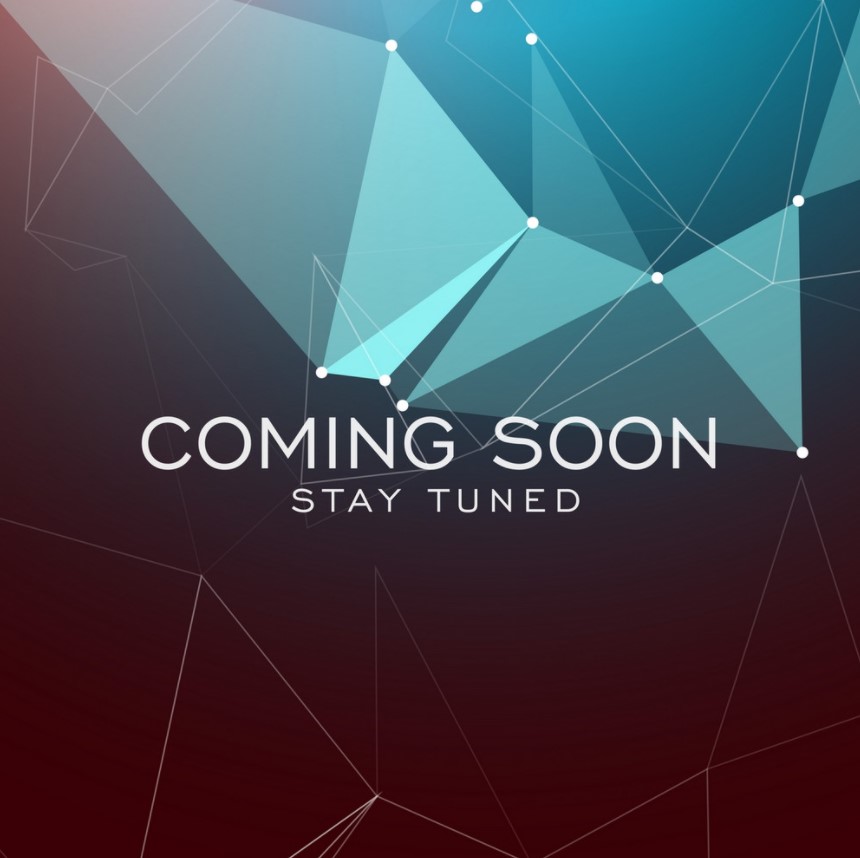
How to Join a Virtual team building Session
- When you log in to the VE platform, the system will present your event calendar. Select the Virtual team building event that you are booked for, and then click to view the event detail. If the game already started, then the system will present you with a Play Now button. Click the Play button, and it will direct you to a new browser tab where you can join the game session with your teammates.
- If you log in to the VE platform and the organizer or facilitator starts the Game Session, you will receive a notification message. When you click on the message, the system will direct you to the page where you can join the gameplay
- If you downloaded the VE Mobile Application, you would get a notification stating that the game has started, but you will need to log in to the VE platform via your PC to join the game.
- If you are not logged in to the VE platform, an email will be sent to your primary email address informing you that the game has started. Click on the link email to direct you to the VE platform to log in and join the meeting.
See the video demonstration on the left
How to communicate with your teammates on the platform
- By login to the platform using a web browser;
- By using the VE Mobile Application
1. There are two ways to communicate with your teammates in the platform.
2. In either method, you click on the chat tab and select the group you want to chat with. The VE system automatically creates a group based on a scheduled VE Event.
See the video demonstration on the Right
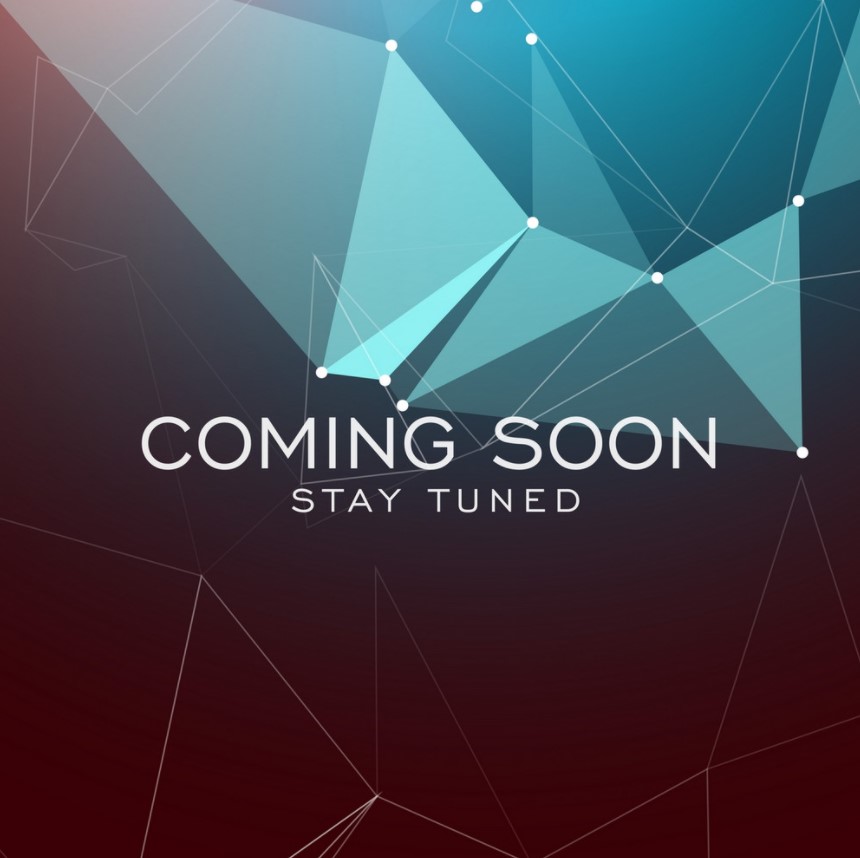
Wish you amazing virtual team building experience with VE!

